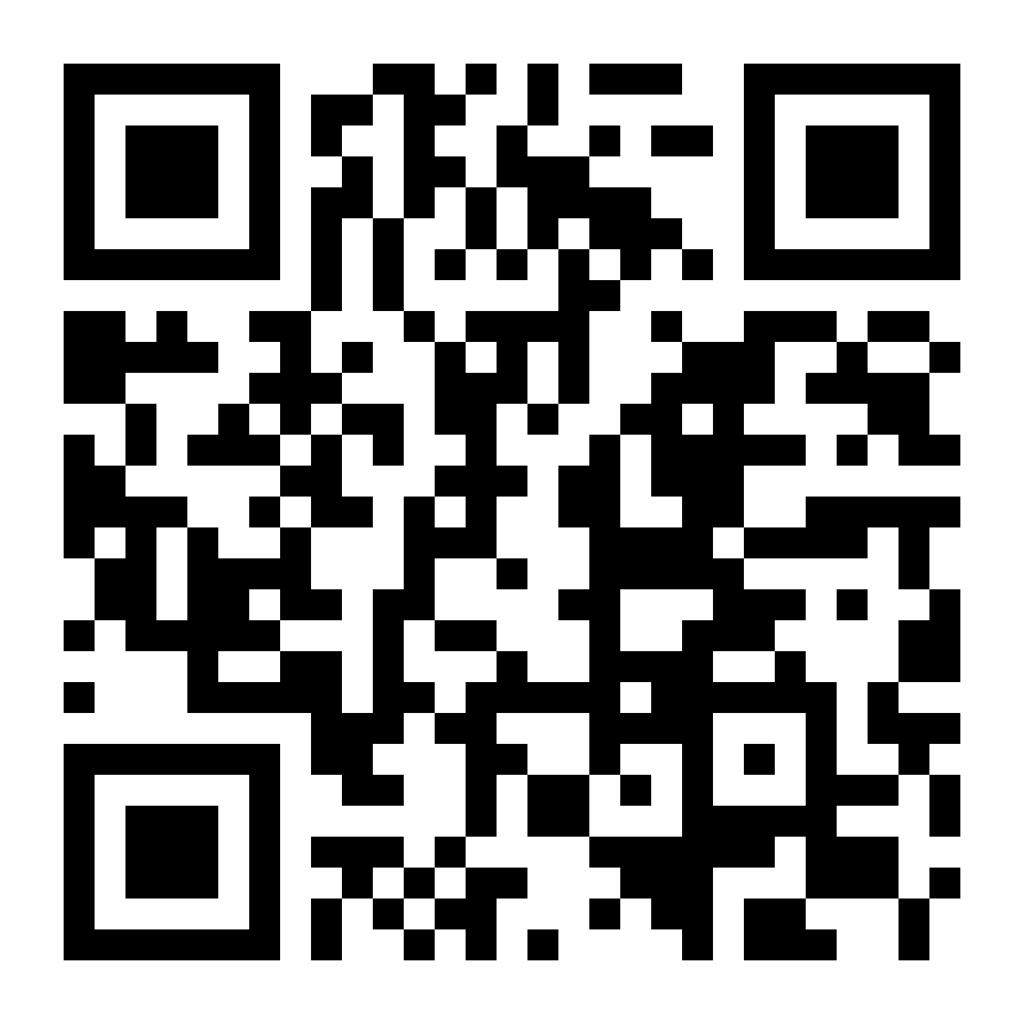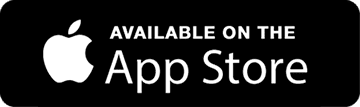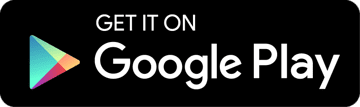Tracking mileage on your iPhone can be incredibly useful, whether you’re monitoring your fitness progress or logging business travel for tax purposes. While iPhones don’t come with a built-in mileage tracker for driving, they offer several options for both car and health-related mileage tracking.
This article will guide you through the various methods available for tracking mileage on your iPhone. We’ll cover both car mileage tracking for business purposes and health-related mileage tracking for fitness enthusiasts.
Car Mileage Tracking on iPhone
Limitations of Built-in iPhone Features for Car Mileage
iPhones don’t have a native app specifically designed for tracking car mileage. While the Maps app can show you the distance of a planned route, it doesn’t automatically log your trips or calculate total mileage over time.
This limitation means that for accurate and comprehensive car mileage tracking, especially for business or tax purposes, you’ll need to look beyond the built-in iPhone features.
Third-Party iPhone Apps for Car Mileage Tracking
Fortunately, the App Store offers a wide variety of mileage tracking apps to fill this gap. These apps use your iPhone’s GPS to automatically track your car trips and calculate mileage.
Related: Should You Use a Mileage Tracker App? | Mileage Tracker Introduction
When choosing a mileage tracking app, look for features like automatic trip detection, easy trip categorization (business vs. personal), and the ability to generate IRS-compliant reports. For tracking your work miles, we recommend using TripLog.
TripLog for Car Mileage Tracking
With more features and customizability than any other mileage tracker, TripLog is a great solution for tracking your vehicle mileage. It offers automatic mileage tracking using your iPhone’s GPS, making it easy to log your business miles without manual input.
Simply start driving, and TripLog starts tracking. Stop driving, and TripLog stops and saves your trip. You can also set auto-classification rules depending on the time of the day you’re driving, where you’re driving from, and more!
With TripLog, you can easily categorize trips, add notes, and generate detailed reports for tax purposes or expense reimbursement. The app also offers features like fuel logging and integrations with popular accounting software.
Related: Why TripLog is the Best Mileage Tracker App
Best Practices for Accurate Car Mileage Tracking
To ensure the most accurate mileage tracking, start your chosen app before beginning your trip. Remember to review and categorize your trips as soon as possible to avoid forgetting important details.
Regularly verify your logged trips to catch any errors or missed journeys. It’s also a good idea to keep any relevant receipts or additional documentation to support your mileage claims, especially for business or tax purposes.
For tracking expenses, TripLog also has you covered there. With OCR receipt capture and smart categorization features, TripLog makes it easy to maximize your tax deduction or reimbursements!
Health-Related Mileage Tracking on iPhone: Walking, Jogging, Running
Using the iPhone Health App For Walking/Running
The iPhone’s built-in Health app offers basic tracking for walking and running distances. It uses your phone’s motion sensors to estimate the distance you’ve traveled on foot.
To access this information, open the Health app and navigate to “Browse” > “Activity” > “Walking + Running Distance”. The app provides daily, weekly, monthly, and yearly summaries of your walking and running mileage.
Third-Party Fitness Apps for More Detailed Tracking
For more advanced fitness tracking, including cycling and other activities, third-party apps can offer more features. Popular options like Strava, Nike Run Club, and MapMyRun provide detailed tracking, route mapping, and social features for fitness enthusiasts.
These apps often integrate with the Health app, allowing you to consolidate your fitness data in one place. Many also offer compatibility with smartwatches and fitness trackers for even more accurate mileage tracking.

General Tips for iPhone Mileage Tracking
Setting Up Your iPhone for Optimal Tracking
To ensure accurate mileage tracking, grant the necessary permissions to your chosen app. This typically includes allowing access to your location “Always” or “While Using the App” in your iPhone’s Settings.
For health-related tracking, enable Motion Calibration & Distance in Settings > Privacy > Location Services > System Services. This improves the accuracy of your step count and distance measurements.
Maximizing Battery Life While Tracking
Continuous GPS usage for mileage tracking can drain your iPhone’s battery quickly. Consider adjusting your app’s settings to use GPS only when necessary.
Many apps offer battery-saving modes that use cell tower triangulation or periodic GPS checks instead of constant GPS tracking. While slightly less accurate, these methods can significantly extend your battery life.
Alternative Methods for Mileage Tracking on iPhone
Using Google Maps for Mileage Estimation
While not designed specifically for mileage tracking, Google Maps can be used to estimate distances for individual trips. After completing a journey, you can input your start and end points to get the distance traveled.
Related: Google Maps Mileage Tracking | How to Track Your Mileage With Google Maps
Google Maps also offers a Timeline feature that records your location history. However, this requires manual review and doesn’t automatically categorize trips as business or personal.
Apple Maps and Location Services
Similar to Google Maps, Apple Maps can be used to estimate trip distances. While it doesn’t offer a built-in timeline feature, you can use your iPhone’s Location Services to view your Significant Locations.
To access this, go to Settings > Privacy > Location Services > System Services > Significant Locations. This feature can help jog your memory about places you’ve visited, but it requires manual calculation of distances.
Mileage Tracking on iPhone: Conclusion
Tracking mileage on your iPhone, whether for business or health purposes, is made easier with the right tools and practices. While built-in features offer basic functionality, third-party apps like TripLog provide more comprehensive solutions for car mileage tracking.
Related: What To Do if You Forget to Track Your Mileage
For health-related tracking, the iPhone’s Health app offers a solid starting point, with the third-party fitness apps providing more detailed insights. Remember to balance the accuracy of your tracking with battery life considerations.
Ultimately, the key to successful mileage tracking is consistency. Choose a method that works for you and stick with it. Whether you’re logging business miles for tax purposes or tracking your fitness progress, your iPhone can be a powerful tool in helping you reach your goals.