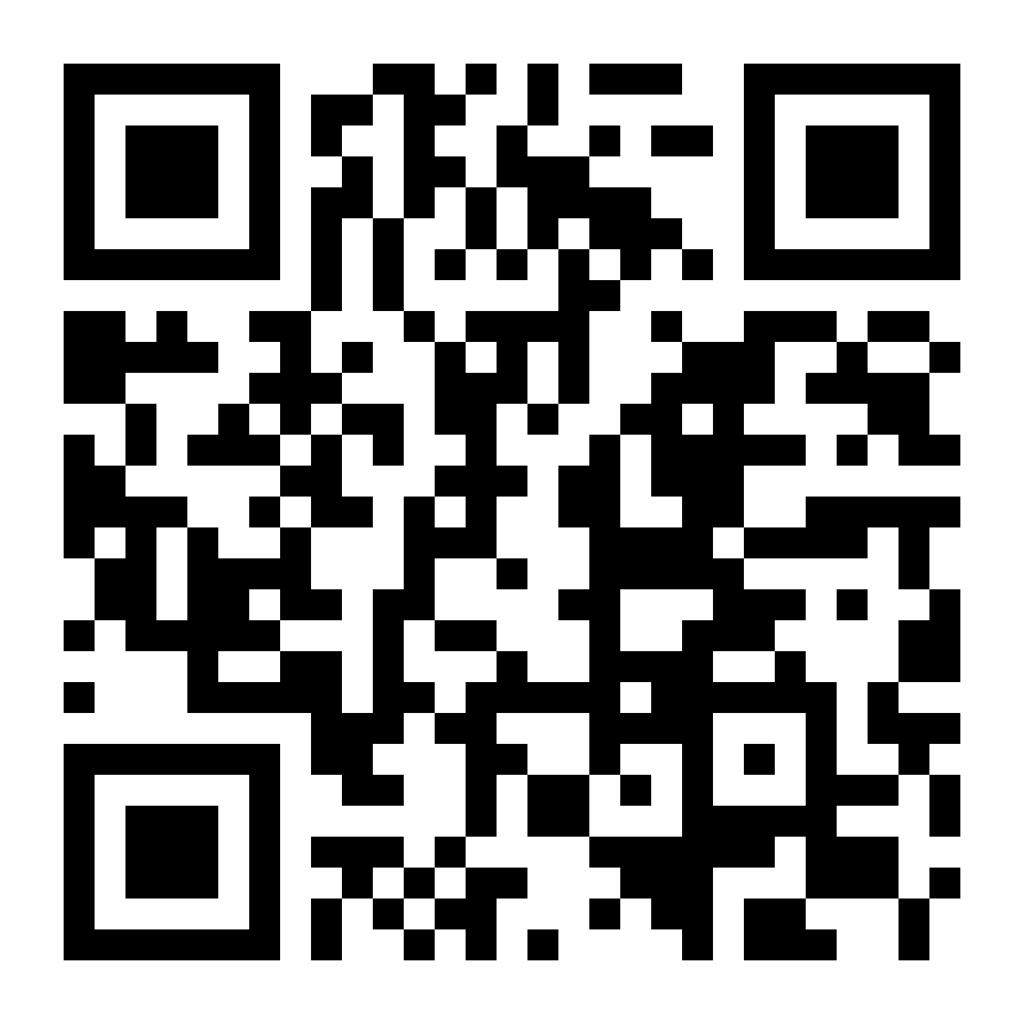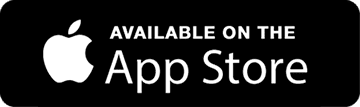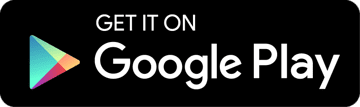If you use your personal car to conduct business, you should be using some method to track your mileage. In addition, if you’re a company with mobile employees who use their personal vehicles, they should be tracking their mileage as well so that you can easily provide them with mileage reimbursement.
There are many different ways to track mileage and expenses. Many still continue to use outdated pen-and-paper mileage tracking methods. These can be extremely inaccurate, however, and can take a lot of time to fill out as well.
The more standard method today is to use an automatic mileage tracker app like TripLog. With that said, some people might wonder if using Google Maps is a viable method to track their mileage.
Related: Rideshare Tax Guide: What You Need To Know For 2025
Today, we’re going to look at various ways that Google Maps can assist workers who need to track their mileage for work.
Does Google Maps Have a Built-in Mileage Tracker?
As of 2025, Google Maps does not have an integrated mileage tracker in its app. With that said, Google Maps is by far the most used navigation app in the United States.
According to some recent studies conducted on the topic, Google Maps controls somewhere between 70% and 80% of the phone navigation app market share. However, if you’re going to track your mileage, it will not do it for you automatically.
Can You Track Your Mileage Using Google Maps?
While Google Maps doesn’t have a built-in mileage tracker app, you can still use Google Maps as a method of tracking your mileage. This can be accomplished in a few ways.
Google Maps Mileage Tracking Method #1: Use An Automatic Mileage Tracker App That Integrates With Google Maps
Even though Google Maps doesn’t natively track your mileage like an automatic mileage tracker app can, some mileage tracker apps have integrations with Google Maps. For instance, TripLog has certain Google Maps integrations that can make things easier for businesses.
Businesses with mobile team members that are under the TripLog Enterprise plan are able to compare their team’s drives to Google Maps. If a driver reports that a trip took 20 miles, but Google Maps says the trip actually took 15 miles, this trip will be flagged or auto-adjusted.
In the TripLog web dashboard, admins can see and manage overreported trips, as well as adjust settings related to the feature. In addition to this feature, TripLog allows Android users to import their saved locations from Google Maps.
To learn more about how TripLog can help your business save time and money, schedule a complimentary demo request today!
Google Maps Mileage Tracking Method #2: Use Google Maps Timeline
For Android users, a potential method to track your mileage with Google Maps is to use Google Maps Timeline. According to Google’s help center, “Google Maps Timeline shows an estimate of places that you may have been and routes that you may have taken based on your Location History”.
Related: DoorDash Top Dasher Requirements: Everything You Need To Know
Note: Google Maps Timeline is only available to Android users who have the feature enabled. To check your Google Maps Timeline, open the Google Maps app, tap your profile picture, and select “Your Timeline”.

Downloading Your Google Maps Timeline Data
You can download your Google Maps Timeline by using Google Takeout. Here are the steps to download your data:
- Sign into Google Takeout.
- Locate the “Location History” option and make sure it’s selected.
- Unselect any other options that you do not want to download (select “Deselect all” at the top to do this quickly).
- At the bottom, hit the “Next step”.
- Select “Export once” and then choose the file type and size. We recommend downloading it as a .zip file.
- Click “Create export”.
Depending on how much data you’re downloading, this process can take a minute or two, a few hours, or even a few days. Thus, if you need this information to do your taxes, you should export sooner rather than later.
Should You Use Google Maps Timeline to Track Your Mileage?
With all of that said, the general consensus is that there are far more efficient and easier methods for mileage tracking than Google Maps Timeline. One Reddit user said this about using Google Maps Timeline to track their mileage:
“Soooo, this was my MO when delivering, and tbh it’s a ***** to track. I spent a good several hours compiling my last quarter (3 months) mileage. Better that you use an app that’s made for it…”
Related: The 6 Best Food Delivery Tips For 2025
We would recommend using an automatic mileage tracker app as your method. It’s by far the most efficient method, and their unmatched accuracy and ease of use will save you a great deal of time and money.
You can download TripLog, the market’s best mileage tracker app, on iOS or Android for free today!
Google Maps Mileage Tracking Method #3: Use Google Maps as a Reference
If you’re dead-set manual mileage tracking, you can definitely use Google Maps to supplement whatever method you’re currently using. As you probably know, when you plug an address into Google Maps, you can see how many miles it will take to arrive there.
You can use this information as a general reference when you’re conducting business. In addition, Google Maps is a highly accurate navigation tool, so you can trust that you will get to your location in the fastest time possible when using it.
Transform Your Mileage Tracking With TripLog
As we’ve learned today, Google Maps is a useful tool, but it’s not a great way to track your mileage. You definitely can’t use it to track any other business-related expenses, either.
Download TripLog on iOS or Android today and never miss a reimbursable or tax-deductible mile. Thanks for reading!